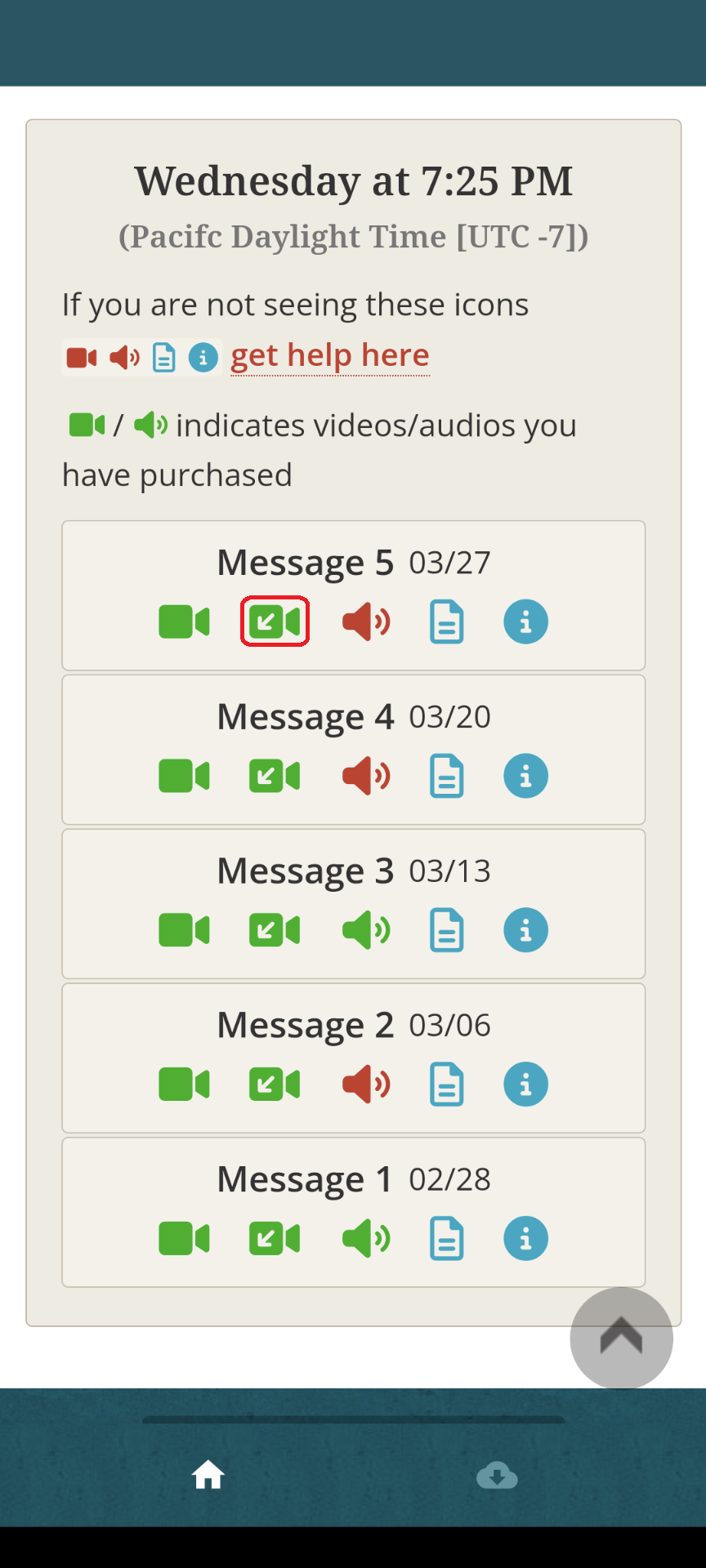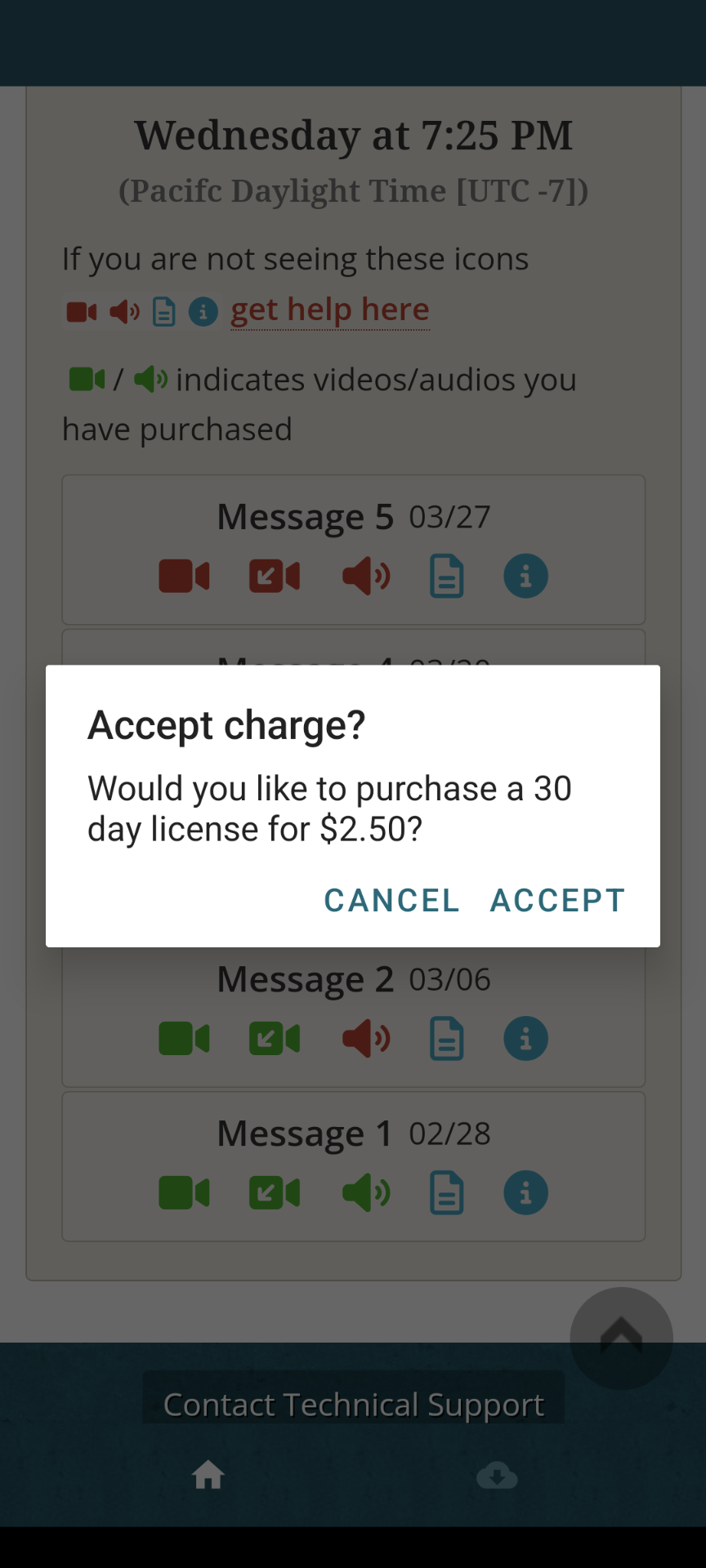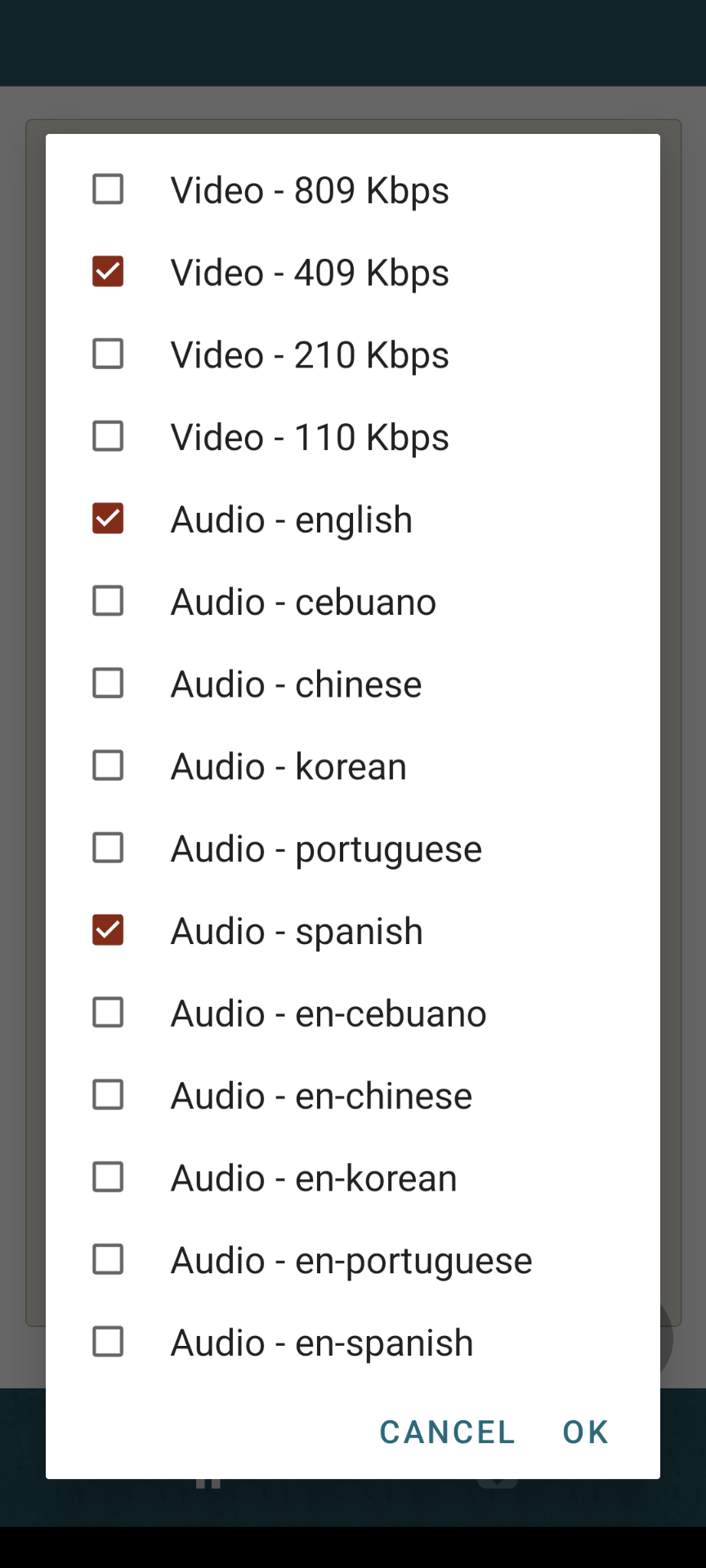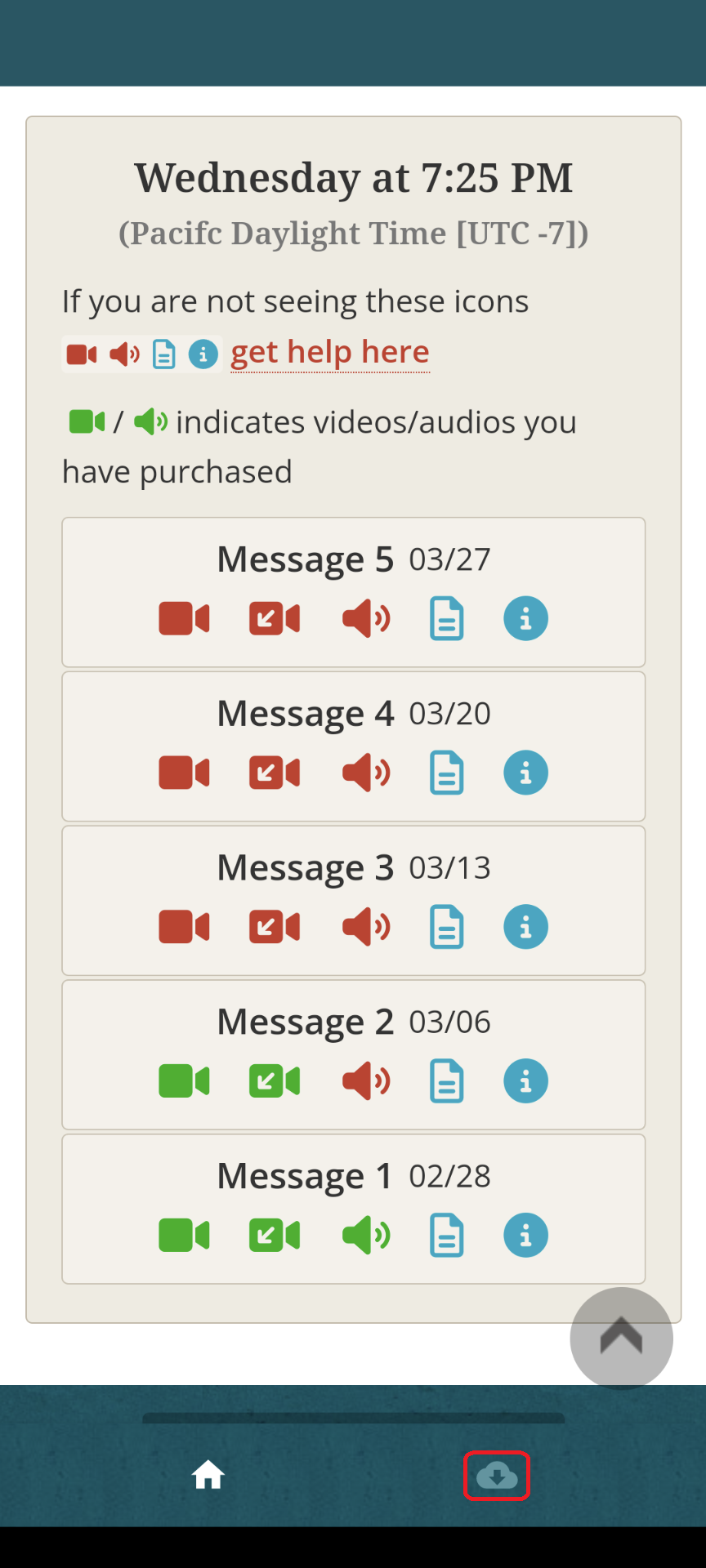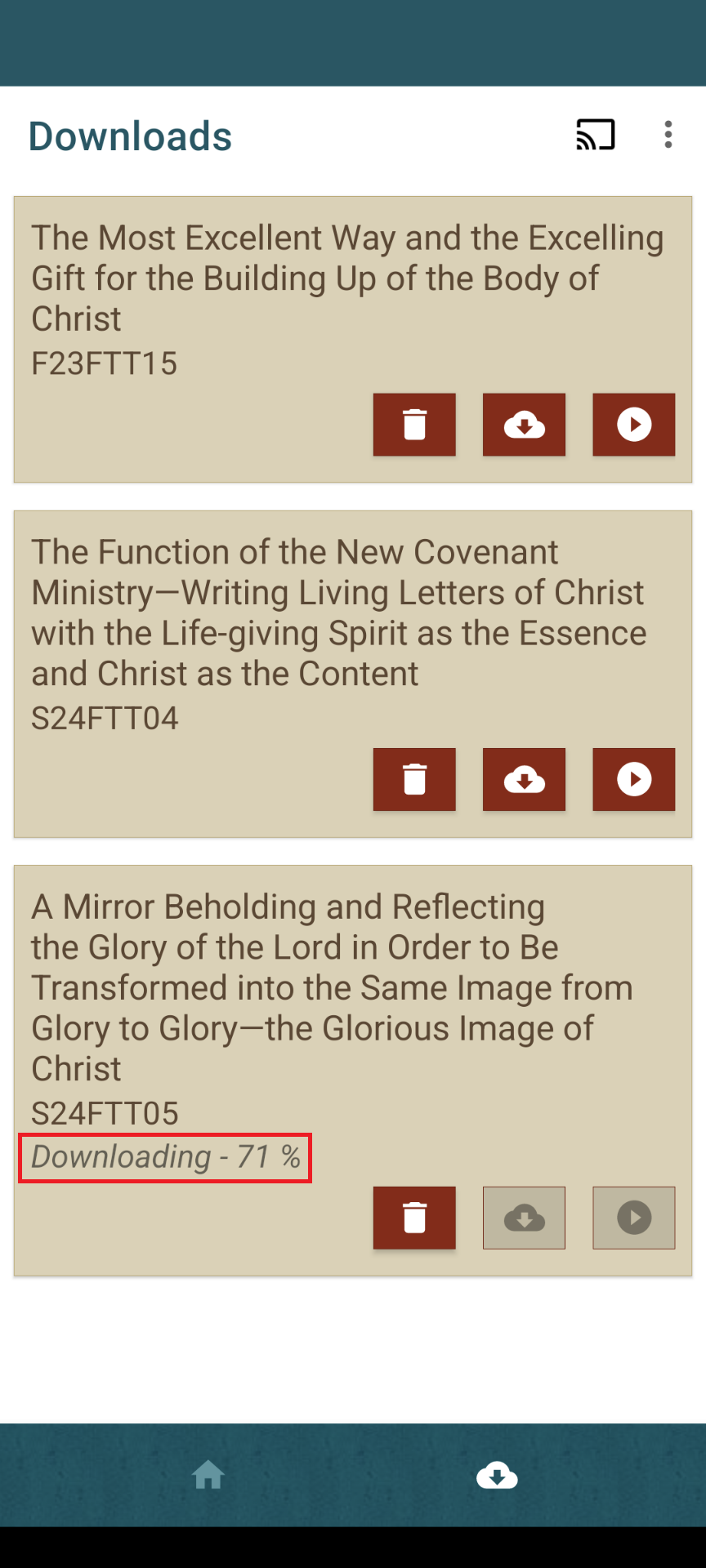Download and Play Webcast Messages
LSM has developed an Android App which will allow you to download webcast videos to Android phones and tablets. To download this app, please go to the Google Play Store and search for LSM Webcast Subscription and download this free app.
To use the LSM Webcast Subscription App:
- To download a video:
- Open the app and navigate to the video you want to download and tap on the download icon . (Screenshot #1)
- If you have a per-message account, you will be asked whether you accept the charge. (Screenshot #2)
- Select a video quality and audio language(s) to download, then tap OK. (Screenshot #3) Higher bitrates (Kbps) give higher quality video. You may select more than one language.
- To view the download progress, tap on the
 icon at the bottom right of the screen. (Screenshot #4)
icon at the bottom right of the screen. (Screenshot #4) - The download progress is shown under the title of the message (Screenshot #5)
- To play a video:
- Simply tap the play button
 .
. - If you selected more than one audio language, you may change language tracks by playing the video and tapping on the
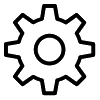 icon at the upper right hand corner of the Player.
icon at the upper right hand corner of the Player. - If you would like to change the video resolution or change your audio language selection, tap on the
 icon.
icon.
- Simply tap the play button
- To delete a video, tap on the
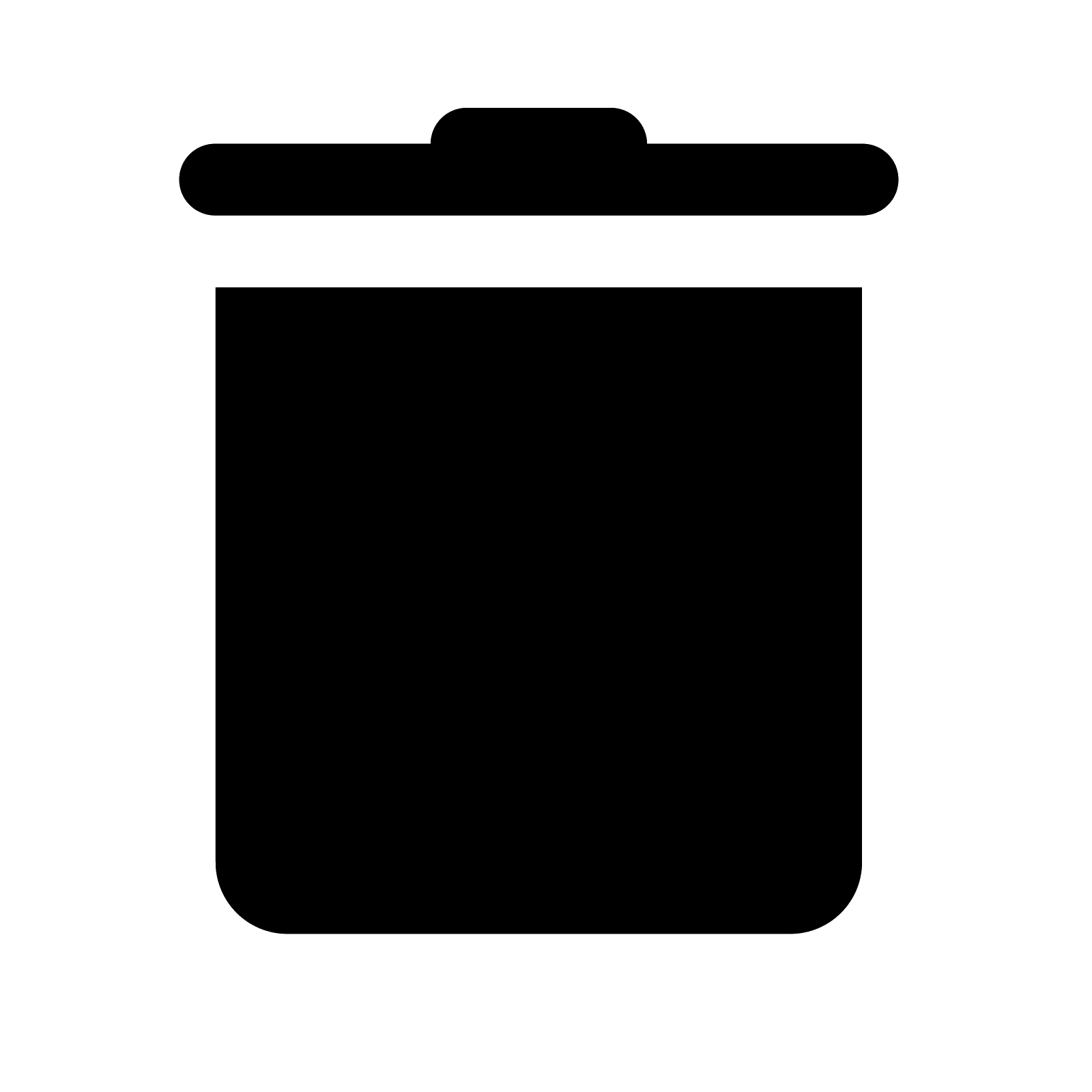 icon to the right of the message title. You must be online to delete a video. (Screenshot #5)
icon to the right of the message title. You must be online to delete a video. (Screenshot #5)
Note: You must be online in order to download and delete messages.